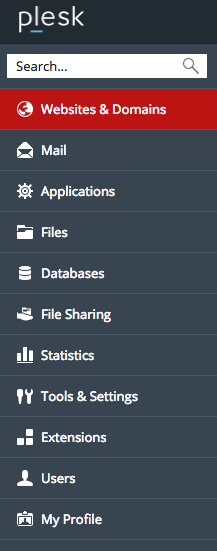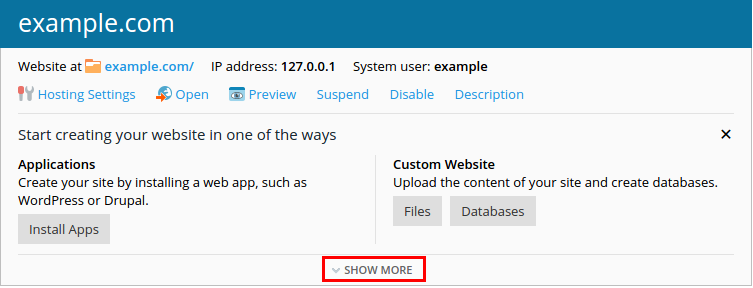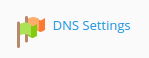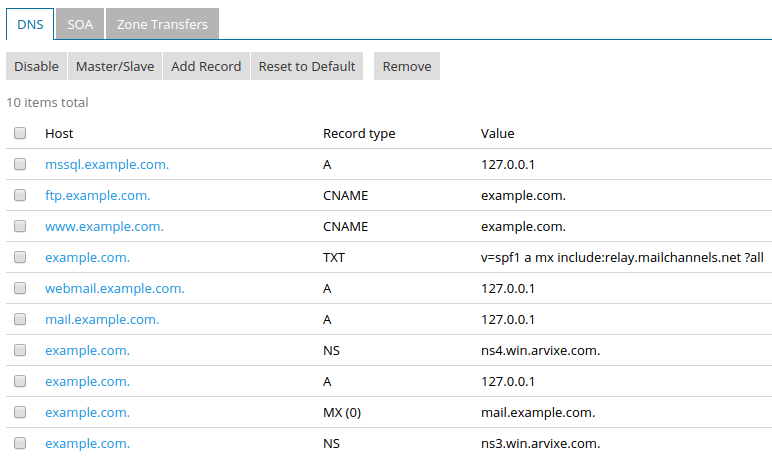Changing MX, A, CNAME Records - Plesk
Change an Existing DNS Zone Record
To edit an existing DNS zone record:
- Log into Plesk.
- Click on Websites & Domains in the panel on the left, then click the relevant domain
3. Click Show More under the desired domain to display more management options.
4. Locate and click DNS Settings.
5. From here you may take the following actions:
- Click on the name of an existing record to edit its details (Click OK to save changes).
- Place a check next to unwanted entries and click Remove to delete records.
- Click Add a Record to create a new record. See below for more details.
The same steps will be taken to modify any other pre-existing DNS zone records. After making your changes, please allow between 4 to 8 hours for changes to propagate.
Adding DNS Zone Records
To add the specified records in Plesk, please follow the steps listed below from the DNS Editor:
MX Records
- Click Add Record.
- From the drop-down menu, change the Record type to MX.
- Mail domain should be left blank.
- Set the mail exchange server to the name of your mail server (for example mail.yourdomain.com).
- If you were given a mail exchange server name, a priority number may have been provided; if not, very high(0) is fine.
- Click OK.
- Click Update in the notice at the top. (If adding multiple records, this step can wait until all records have been added.)
A Records
- Click Add Record.
- From the drop-down menu, change the Record type to A.
- For Domain name, enter the name of the record.
- For IP Address, enter the desired IP address for the record.
CNAME Records
- Click Add Record.
- From the drop-down menu, change the Record type to CNAME.
- For Domain name, enter the name of the record.
- For Canonical name, enter the domain you wish to point the record to.
- Click OK.
- Click Update in the notice at the top. (If adding multiple records, this step can wait until all records have been added.)
Was this answer helpful?
Powered by WHMCompleteSolution